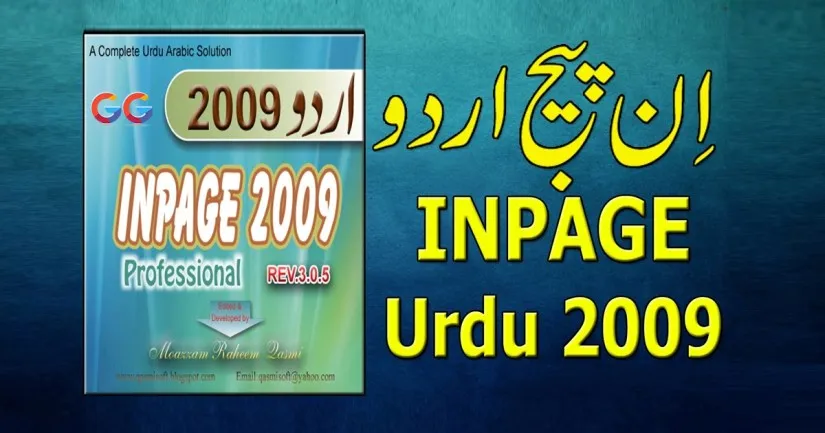
InPage Urdu 2009 Professional is one of the most popular software programs for Urdu, Arabic, Persian, and Sindhi typing. It’s widely used by writers, publishers, and students in Pakistan and India for creating books, posters, and documents in Urdu.
In this guide, you’ll learn how to download, install, and start using InPage Urdu 2009 Professional safely on Windows 7, 8, 10, or 11.
1. What Is InPage Urdu 2009 Professional?
InPage Urdu is a word processing and page layout software designed for Urdu and Arabic languages using Nastaliq calligraphic style.
It includes powerful features like:
- Nastaliq and Naskh fonts (Noori Nastaliq, Faiz Lahori, etc.)
- Arabic and Persian script support
- Unicode text export option
- Image and table insertion
- Keyboard layout for Urdu and Arabic typing
- Support for professional printing
2. System Requirements
Before installing InPage 2009, make sure your system meets the following requirements:
- Operating System: Windows XP / 7 / 8 / 10 / 11
- Processor: Intel Pentium IV or higher
- RAM: Minimum 512 MB (1 GB recommended)
- Storage: 200 MB free space
- Display: 1024×768 resolution or higher
3. How to Download InPage Urdu 2009 Professional
Since the official InPage 2009 is an old version, it’s not available on the developer’s website anymore.
You can download it safely from trusted software archives or educational repositories that share old versions for learning or testing.
4. Installation Steps for InPage 2009
- Download the ZIP or EXE setup file from the link you choose.
- After download completes, right-click → Extract Here (if it’s a ZIP file).
- Open the folder and double-click
Setup.exe. - Follow the on-screen installation wizard:Click Next
- Accept the license agreement
- Choose the installation folder
- Click Install
- Once setup finishes, click Finish.
- You can now open InPage 2009 from your desktop or Start Menu.
5. How to Start Typing in Urdu
After installation:
- Open InPage Urdu 2009.
- Go to Keyboard Settings → choose Phonetic Keyboard.
- Start typing in Urdu using your normal English keyboard.
- Example: typing “aap kaise ho” will display آپ کیسے ہو
6. Key Features of InPage Urdu 2009
- Professional Nastaliq fonts for print-quality Urdu writing
- Unicode support for web publishing
- Insert images, tables, and shapes in Urdu documents
- Compatible with MS Word, CorelDraw, and Photoshop (for export/import)
- Easy Phonetic Urdu Keyboard layout for beginners
7. Free Alternatives to InPage Urdu
If you want newer or free tools, try these:
- Google Input Tools (Urdu) – for typing Urdu in any browser.
- Pak Urdu Installer – adds Urdu keyboard and fonts to Windows.
- InPage Urdu 2018 / 2020 – updated versions with modern font support.
- Microsoft Word Urdu Typing (Unicode) – works without separate software.
8. FAQs
Q: Is InPage Urdu 2009 free to use?
A: Some versions are free for trial or educational use; newer versions may require a license.
Q: Can I use InPage 2009 on Windows 11?
A: Yes, it runs smoothly on both 32-bit and 64-bit versions of Windows 11.
Q: Can I export Urdu text to Word or PDF?
A: Yes, you can export your documents in Unicode or as PDF for easy sharing.
Conclusion
InPage Urdu 2009 Professional remains one of the best Urdu typing and publishing tools — simple, powerful, and ideal for personal or professional use. Download it from a trusted source, follow the installation steps above, and start typing beautiful Urdu today.
One Comment on “How to Download and Install InPage Urdu 2009 Professional”